All frontend customization done inside components/WebLinks.js. If you want to update and add new section just look this file and update according to your need.
Add New Section
- Add new section with specific
typeinLinkdata.js. Then copyLinkSectionCode to create new section inWebLinks.jsfile. Make sure to create get data of that section as well.
Add Discord Status
- Read Lanyard Documentation (opens in a new tab) and you MUST join their Discord Server.
- After you joining, DM Lanyard Bot by copying this:
.apikey
.set YourCode YourName- Example:
.set 6666 agcrisbp- The bot will give you a link, copy and paste the link into:
pages/api/online.ts (Line 7)
const response = await fetch(
`PASTE_HERE`
).then((res) => res.json());- Set
online: false,indata/BioData.jsto hide this option.
Add Spotify Status
⚠️
ADLink APi is temporarily disabled due to limited usage and is currently under development.
-
Login to https://spotify-github-profile.vercel.app/api/login (opens in a new tab).
-
Follow these steps:
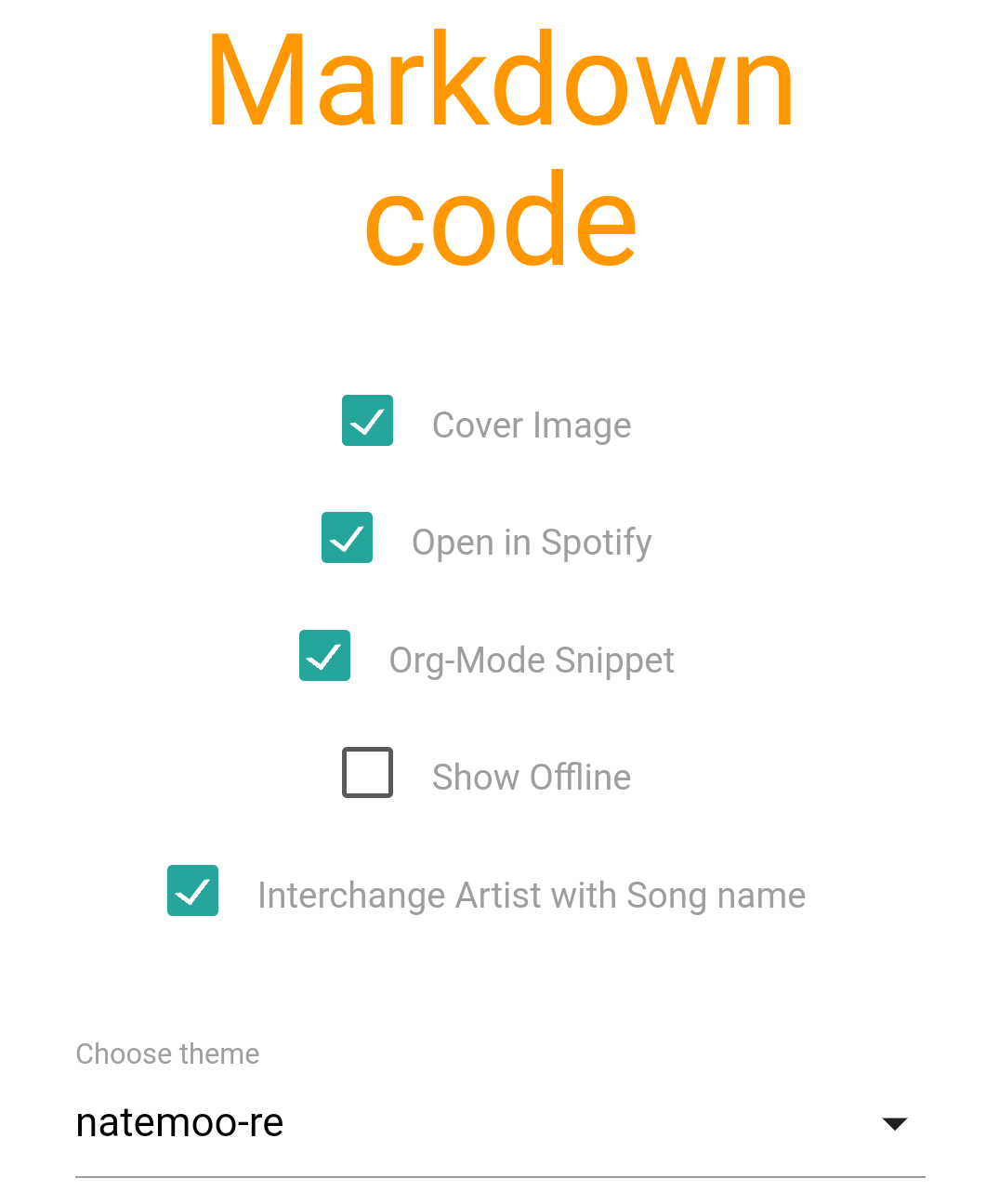
Or you can create your own Spotify APi: Read Documentation (opens in a new tab).
- Copy and paste the URL to:
data/BioData.js
spotifyUrl: 'FIRST_URL',
spotifyImg: 'SECOND_URL',The APi only store Access Token, Refresh Token, and Token Expired Timestamp.
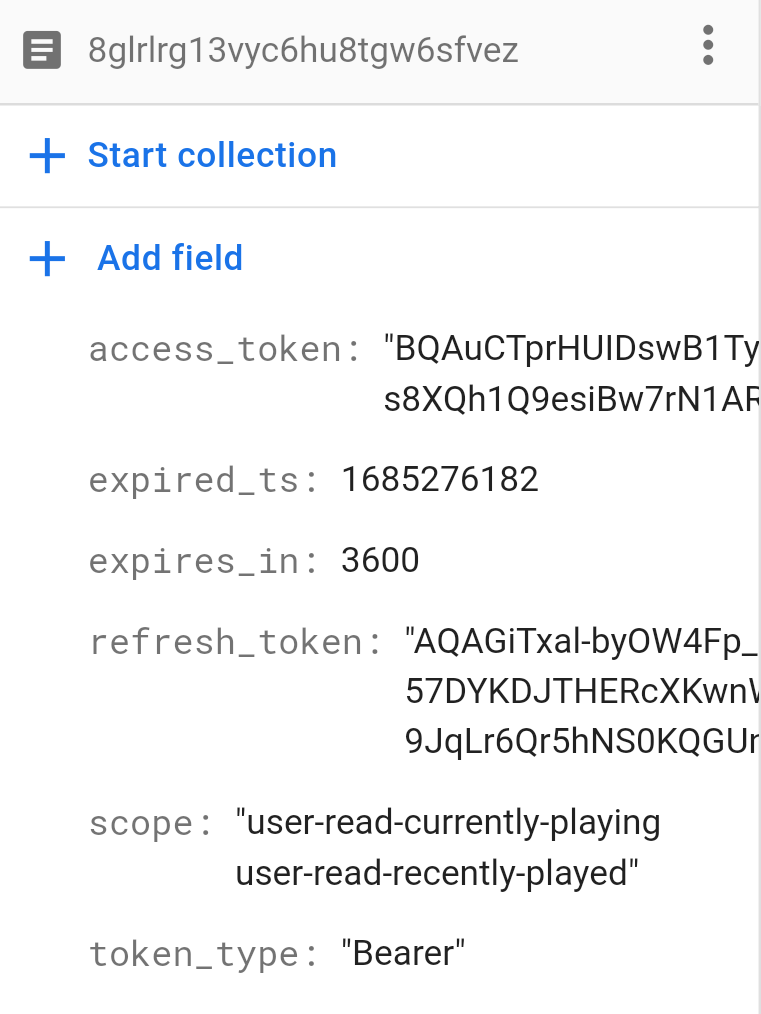
- Same as Discord Status, set
spotify: false,indata/BioData.jsto hide this option.